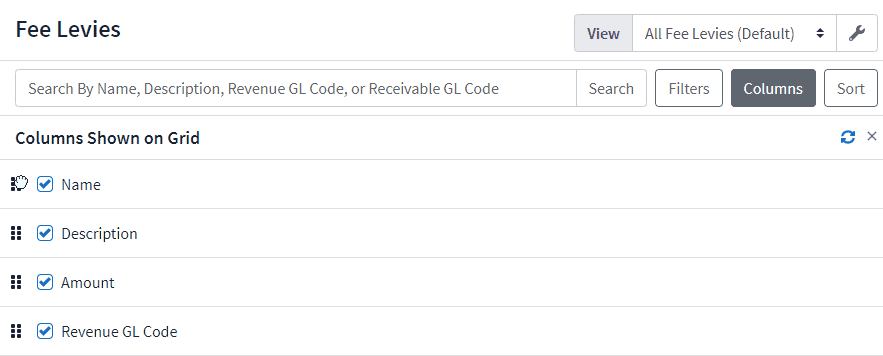Working with columns
You can hide or show grid columns and change their order to focus on the information you need. Your selections can be saved to a view and applied to future sessions. For more information about views, refer to Working with views.
To customize grid columns:
- Select Columns. The Columns Shown on Grid slide-out panel appears listing all grid columns.
-
To hide or show grid columns, do one of the following:
- To show grid columns, next to each column, select the check box. The column is added.
- To hide grid columns, next to each column, clear the check box. The column is removed.
-
To change the order of grid columns, next to the check box for a column, select and drag
to the desired location. The top to bottom order reflects the left to right order of grid columns.